How to Move from Feedburner to Mailchimp: Full Guide – PART 1 Exporting/Importing Your Email Subscribers
ATTENTION: Google is putting Feedburner into “maintenance mode” July 2021. The information in this blog post is outdated now. Please see the updated blog post for moving Feedburner to Mailchimp.
Recently I have been moving some of my clients over from Feedburner to Mailchimp to send out blog posts to subscribers through email. That’s right Mailchimp is not only an Email Newsletter Manager but it also provides many services such as RSS Feeds to Email. Before I tell you how to do this transition, lets review the reasons why this may be a good move for you:
Why move your Blog Subscriber list from Feedburner to Mailchimp?
- Easily manage your subscriber list and use for other purposes such as sending out newsletters or announcements…not just your blog posts
- Customize Customize Customize! Isn’t it frustrating that you have very little control of how those blog emails look from Feedburner? What if you wanted to add your latest product to the email footer? Can’t do that in Feedburner but you can in Mailchimp!
- Better scheduling: You can send emails daily, weekly or even monthly in Mailchimp. Feedburner only has the daily option.
- Automatic video image embed. This is a cool new feature that Mailchimp recently rolled out: Say you have a video post that brings in a YouTube or Vimeo video. Mailchimp automatically reconizes this (if you check the box – see part 2 of this guide), takes a snapshot of your video and embeds the image with video link in your email – automagically!! Feedburner can’t do that.
Convinced? Here is how. (This is a tutorial series consisting of 3 posts: Exporting/Importing your subscribers, setting up your new Rss Feed to Email campaign in Mailchimp, and connecting your site to Mailchimp for new subscibers)
Now the good folks at Mailchimp write a pretty thorough blog post on how to start the transition but they did leave out a few features that I would like to show you + a key step…how to turn OFF your feedburner email so subscribers do not receive your posts twice in their inbox.
STEP 1: Export your subscriber list from Feedburner
You are not alone in thinking that Feedburner makes it very tricky to find your subscribers
- Sign into Feedburner and from the Dashboard click on See more about your subscribers link:
- Scroll down and click on the arrow next to Feedburner Email Subscribtions and click on “Manage Your Email Subscriber List”
- Make sure you are in the submenu item “Subscription Management” under Email Subscriptions in the sidebar
- Scroll down and under View Subscriber Details click on the Export CSV. This will grab ALL the email addresses in your subscriber list, even the Unverified addresses.
- Then while you are in Feedburner, you may want to Deactivate the RSS to Email service so you don’t send an email to your subscribers both through Feedburner and Mailchimp. To do this all you have to do is scroll down on the same page where you exported the CSV and click Deactivate and you should receive the following message:
STEP 2: Import your list into Feedburner
Now that you have your subscriber list in a CSV format you can start the process of moving the addresses over to Mailchimp.
- First you want to open up the CSV file and edit a couple things: Remove the first row/header & delete the last column titled “Status”. Your will not need that, unless for some reason you want it.
- Then open your Mailchimp account and start a new list:
- Then fill out all the required fields in setting up your list. Make sure when you fill out the List Name that you make it understandable to your new subscribers as they will see this list name when signing up to receive your posts via email. This is how I set up mine:
- Then after you save, click the settings wheel to the right of your list and select Import under Subscribers:
- Then Import from File
- Click Browse to locate your file
- Then Import List button
- When you do that it will list out the 2 columns. The first one is obvious to the monkeys at MailChimp that they are email addresses but the second column is the date and time your subscribers signed up which is valuable information. Therefore click Name This Column and select “Opt-in Time” under Advanced.
You are done with moving your subscribers over from Feedburner to Mailchimp. The next blog post (Part 2) reviews the steps on how to set up your new RSS Feed Campaign in Mailchimp.
PART 2: Setting up your New RSS Feed to Email Campaign in Mailchimp >>



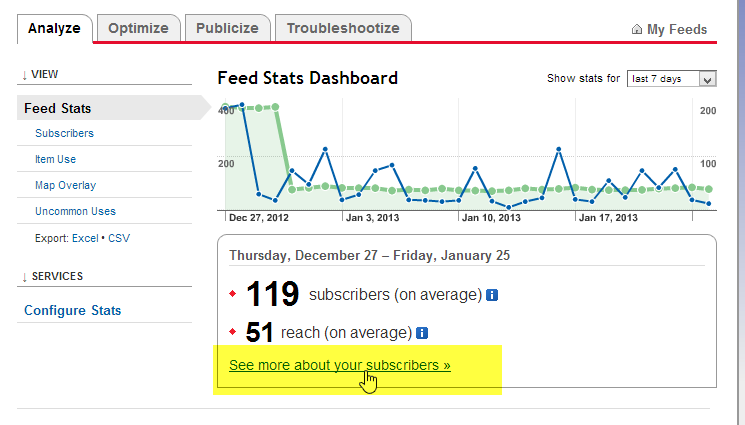
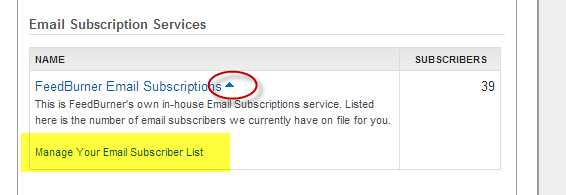
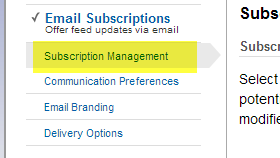
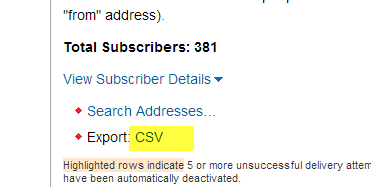



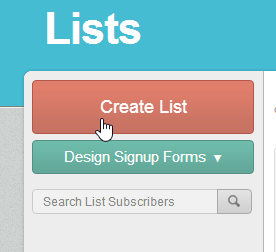
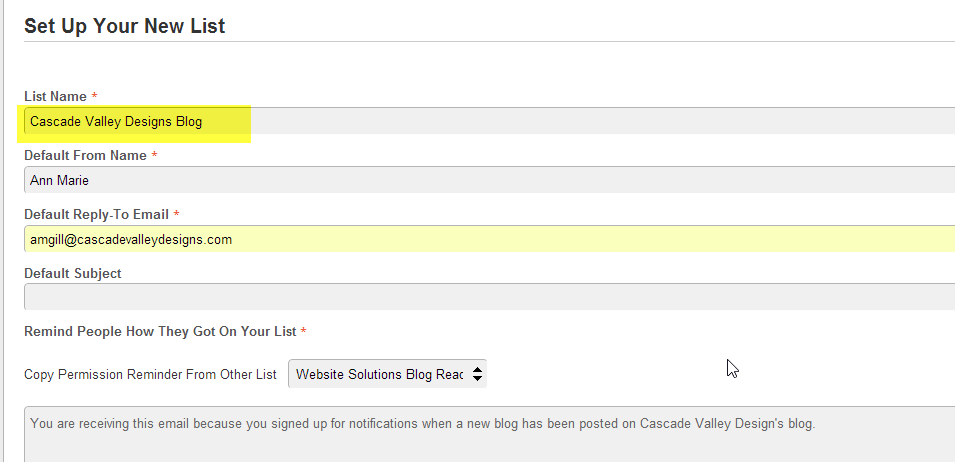
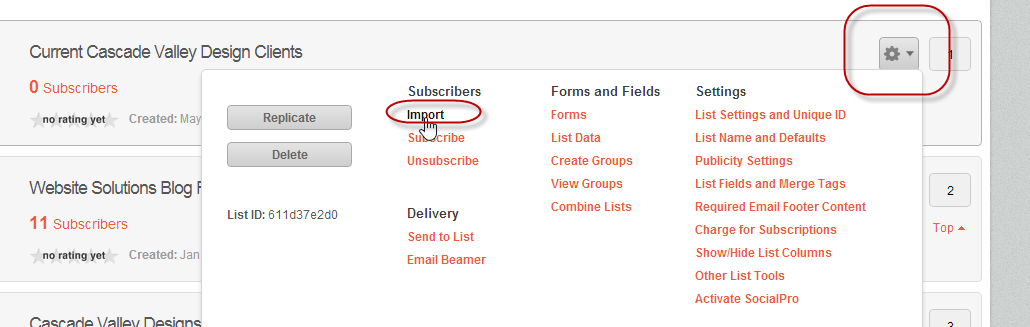
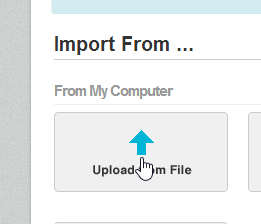
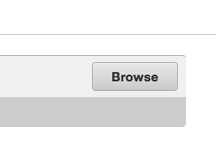
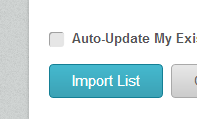
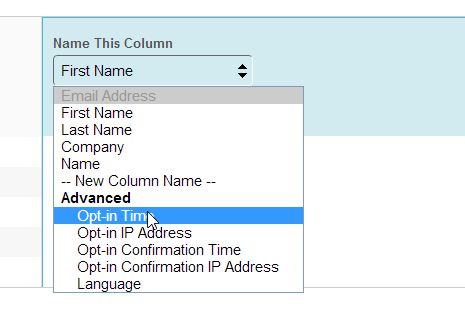
Thanks for the post/series.
Ironically, I found your site last night searching ways to style the Feedburner widget. Now, you have me considering a switch to MailChimp.
But I will try to read the rest of your series before deciding. I want to do it right and minimize headaches! 🙂
Thanks Randy, for reading this post. I will be coming out with Part 2 tonight and Part 3 the next day. Feel free to ask me questions along the way if you decide to go forward implementing the guide.
Thank God you made this post! I have email subscribers and I’m going to loose them if they keep getting daily posts. Thank you for posting how to change subscribers management systems!
So glad it helped Danielle. Thanks for stopping by the blog.
Thank you for this informative post. I have a question:
After the subscribers have been moved from Feedburner to MailChimp will they have to opt-in again? I have heard you can/will lose many subscribers when moving them over.
Thanks for stopping by the blog Wenda. No the subscribers do not have to opt-in again. There is a warning message from Mailchimp when you import your list that the subscribers must have agreed already to be on your list…which you can ignore because they have already opted in through Feedburner. Following the steps in the guide and it should be a smooth and unnoticeable transition to your subscribers.
What if they haven’t confirmed? I have a STATUS COLUMN with PENDING and ACTIVE subscribers. Appreciate your help, Ann. 🙂
Wow! Super helpful! I am a dummy when it come to this stuff, but you made it so simple to import my contacts. Thanks for sharing your knowledge!
Thanks for the kind words. Glad it helped
This was so helpful! Thanks so much! I couldn’t figure out for the life of me how to deactivate my feed burner! I had two emails go out and I was worried I might alienate some people! Thanks for making it all so clear and easy!
Ann Marie. When you hit the CSV button to grab your subscriber list, where does this file go? How do I find it again later when in Mailchimp?
Wenda are you asking where does the file go after you import the CSV into Mailchimp? They turn into contacts in your list. Click on lists to view them all. It takes a few minutes to populate so you may not have seen it right away.
Actually, I meant where does it go on my computer so I can find it to drop it into Mailchimp. Does it save as a file in “documents”?
OK. Got it Wenda, It really depends on your operating system. I have Windows 8 and anytime I download anything, it goes into my Downloads folder. Then I order by date to find the most recent downloads.
Hi there! I’ve been tearing my hair out with Feedburner. I set up a “follow by e-mail” widget on my blogger blog awhile back and it worked for the first few posts, then quit working. I’ve searched for a fix, and all I’ve done is managed to mess it up further. I stumbled across your tutorial and I know nothing about Mail Chimp. I just want the few followers I DO have to receive the e-mails they requested! I will read the rest of your series (so far it looks VERY good).
But my current RSS feed is not working. I suspect that will be a problem. Any thoughts?
Thanks!
-andi
Andi, sorry for the late reply. I checked out your blog (love it) and searched for your feed. Go into Feedburner and click Edit Feed Details and make sure this is listed as your Original Feed: http://delusionsofingenuity.blogspot.com/feeds/posts/default This is the feed for your posts. Let me know if that helps. I am subscribed to your posts now so I hope it works for you!
Hi Ann Marie, I opened a blogger acct two months ago. I have 12 followers listed on my blog and 9 stuck in feedburner limbo. I’m curious why feedburner subscribers aren’t listed as followers and wonder if that would change by using MailChimp. It’s all very confusing to me. I appreciate your help.
Hello Pat. Thanks for your comment on my blog. I took a look at your blog and the 12 followers you have on your site are through Google Friends connect which I believe is a service that Google is fading out. The 9 in feedburner limbo are from subscribers who have signed up to receive your blog posts by email. They may be in limbo because the subscriber has not confirmed their email address. I know that is an annoyance but all email marketing services require the double opt in. The Google Friends Connect and Feedburner are 2 different services. I hope that helped.
Thank you so much for this step-by-step guide. My blog is undergoing a major redesign and we are moving our list to MailChimp during this phase. Your tutorial helped me get that step done much faster than I expected. Thank you again!
Thank you Adam. So glad it helped you.
Hi Ann
I read about the possible closure of Feedburner ages ago and I did start to look at Mailchimp but I’ve done nothing.
This fabulous 3 part series of yours has given me all the info I need so no excuses.
Love the way you’ve broken it down into bitesize chunks… all three articles publishes as a single article would have been too much.
Many thanks for taking the time to put this all together.
Thanks for reading the series and your kind words, Keith. I was torn about making this guide so long but thought it was best to be thorough. Now Mailchimp has changed it’s interface but the same principles and selections apply.
I have maintained a feedburner list for over 6 years but never did anything but email posts automatically. I am now going to invite those subscribers to opt-in to my mailchimp email distribution list. Your step-by-step instructions for importing were very clear and helpful. Thanks for the detailed screenshots and the snazzy highlighting!
Ann Marie, you wrote: First you want to open up the CSV file and edit a couple things: Remove the first row/header & delete the last column titled “Status”.
When I open the CSV file it comes up as an Excel spreadsheet. I deleted the Status column and hit “save.” A message says that the file contains features that are not compatible with CVS. I have two choices: to keep the format, or save it in the latest Excel format.
What to do? Your help will be much appreciated!
Karen, sorry for the late reply. I was away for a couple days. Hope you were able to figure this out. This is a common message. I’ve never had any problems keeping the format. It always saves it properly. Mailchimp will only accept CSV files.
Thank you! I am switching to mail chimp and had no idea how to stop the feed burner emails from going out!
This is a great workaround! Sure, it would take some manual labor, but it would do the trick for those that want to have a pretty sign up form, which isn’t all that easy to do without CSS on Blogger / Blogspot. Tutorials aren’t that easy to find either.
This series of posts was great! I just got back from BlogHer Food and just learned that I could move my moldy old Feedburner list to Mail Chimp. Your posts were a great step-by-step.
Wonderful, Gail. Glad this helped. Thanks for stopping by my site.
Hello, what a super helpful post – I used it in conjunction with the Mailchimp tutorial, and you certainly did provide steps that they forgot. Thank you VERY much!! 🙂
Ann Marie,
Just want to thank you for these three posts on MailChimp! They were infinitely more helpful than Mailchimps’s own support articles, especially for switching from Feedburner. I did the changeover today and the only issue was that MailChimp’s system no longer accepts website color preferences, as I think someone else noted – must have been an older thing…
I am wondering if you have any tips for how to make an RSS blog feed mobile-friendly on MailChimp; in other words, the one thing I don’t like (and prefer from Feedburner) is that on a phone or smaller device, it is annoying to read RSS content as it must be scrolled left to right, line by line, to read the full sentences, and not just down a page where text is pre-fit (as Feedburner does). If you have any solutions on how to fix this, I would be delighted to hear them. Can’t seem to locate anything in MailChimp.
Thanks again for posting!
Deb
thanks a lot! God bles!!
Thanks Marie..!
I always use to google feedburner, today i learn how may i move feedburner to mailchimp .
Thanks once again..
Wonderful. SO happy it worked out for you.
Hi,
I have exported my feedburner subscribers to mailvhimp but will feedburner still send emails to my subscribers? If yes, how to stop it?
Thanks
Very useful. I’m beginning to do just this. Thnx
I read both your posts – Feedburner (which I am using right now) and Mailchimp – and now decided to change to Mailchimp. My problem: After downloading the subscriber listing I noticed that all email addresses are encrypt. Only random letters in front of the ‘at’ and outlook dot com after. Where can I get the real addresses or how can I encrypt the listing? I am certain the way the CSV file is now, will not import my subscribers into Mailchimp. Thanks so much for any help.
Susie, sorry you are having trouble. Encrypted emails from Feedburner is not something I have seen before. CSV files I have downloaded have been fine and no one has reported that issue to me. Could it be the program you are opening the CSV file in? I am happy to look at the file if you want me to: amgill@cascadevalleydesigns.com
Ann Marie, Thanks so much for replying and giving me your email address…email is in your inbox.
I started using mulching for my subscribers but I was scared that I would lose all my FeedBurner subscribers. Thank you so much for posting this!
Lists appear to have disappeared from mailchimp dashboard.
What should we select now?
Or maybe import the list of subscribers first, then Create->Email?
Lists are now called Audience in Mailchimp. But yes import your subscribers in Audience first then Create the Email Campaign.
Hello Ann this post helped a lot. I have a quick question though, I recently moved my subscribers from feedburner to mailchimp but none of my subscribers are receiving my posts now. I subscribed to my own blog to see if it works and I sent out a blogpost and did not receive anything. Do you have an idea what the problem may have been?
Kristof thomaes thx